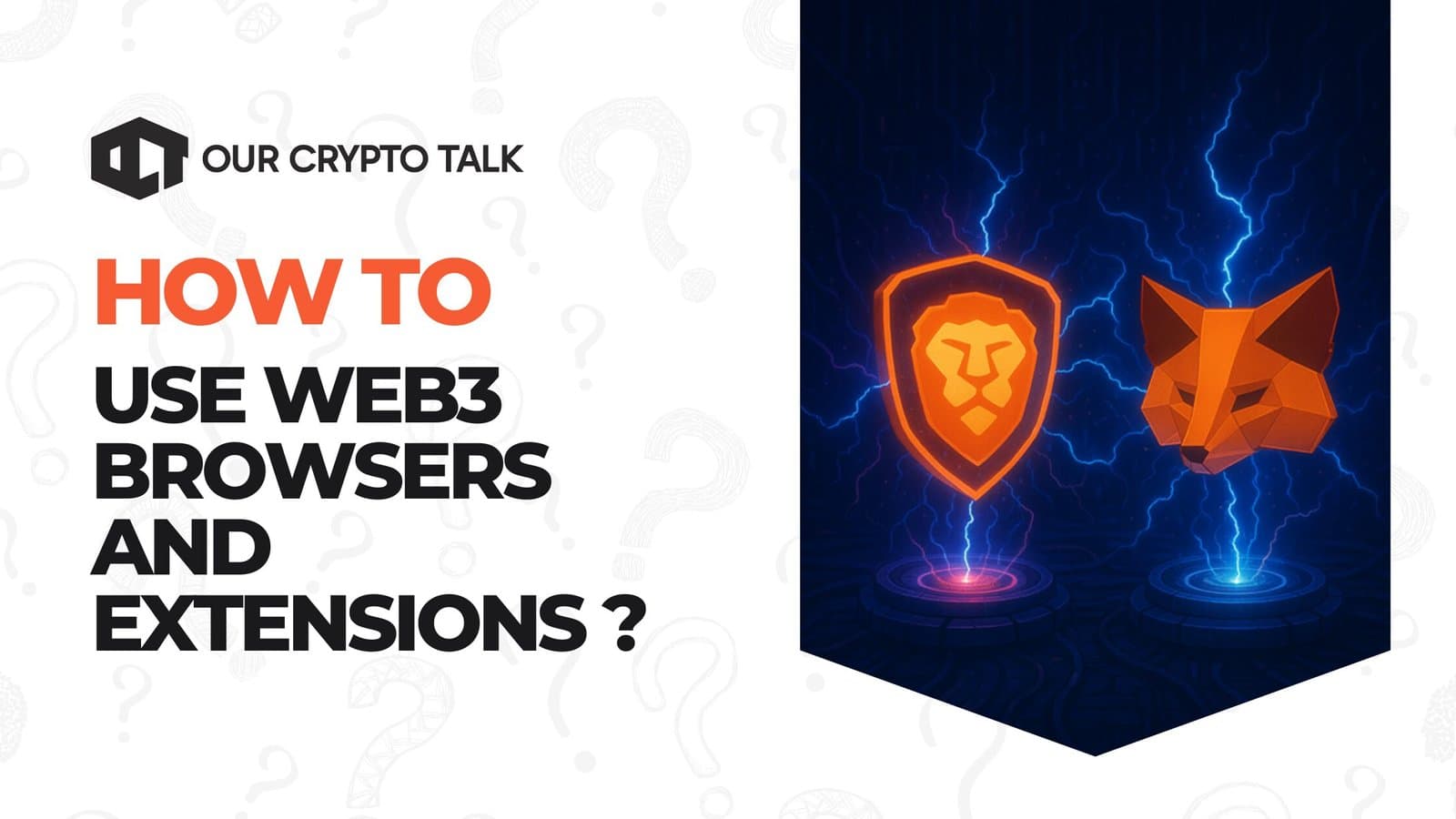
Learn how to use Web3 browsers and extensions. Follow simple steps to access dApps, manage wallets, and explore the decentralized web.
Author: Arushi Garg
Published On: Sat, 15 Nov 2025 18:25:50 GMT
If you’ve ever tried to open a decentralized app (dApp) and got stuck wondering why your normal browser can’t connect, you’re not alone. The world of Web3 can feel confusing at first with new terms, new tools, and a whole new way of browsing. That’s why this guide on how to use Web3 browsers and extensions is here to help.
We’ll break down everything step by step from what Web3 browsers are and how they work, to setting up your wallet, connecting to dApps, and staying secure while you explore the decentralized web.
By the end, you’ll be ready to connect your wallet, visit a dApp, and interact with the decentralized web without feeling lost.
A Web3 browser is like Chrome or Safari, but built to connect directly to blockchain networks. It lets you use dApps (decentralized apps), manage your crypto wallet, and interact with smart contracts without leaving your browser.
Common examples include Brave Browser, Opera Crypto Browser, and extensions like MetaMask that add Web3 features to regular browsers like Chrome or Firefox.
Web3 browsers and extensions bridge the gap between everyday users and the decentralized internet. They remove technical barriers, making blockchain interaction as simple as browsing a normal website. Instead of needing separate apps or complex wallet setups, everything happens directly in your browser window safely and smoothly.
With a Web3 browser, you can explore decentralized exchanges, NFT marketplaces, and blockchain games without needing to install extra software. Whether it’s swapping tokens on Uniswap, buying NFTs on OpenSea, or joining a Play-to-Earn game, everything connects instantly through your wallet. These browsers recognize blockchain-enabled sites automatically, so connecting feels seamless.
Most Web3 browsers include a crypto wallet or integrate easily with one. This means you can send, receive, and store cryptocurrencies without switching between tabs or apps. For example, Brave Browser has its own wallet, while Chrome users can add MetaMask as an extension. This setup simplifies everything you stay in control of your funds, right inside your browser.
Unlike traditional browsers that track and sell your browsing data, Web3 browsers are built for privacy. You control your identity and data, deciding what to share when interacting with dApps. Many even block trackers and intrusive ads automatically.
Phishing protection, connection alerts, and permission popups are standard features. You’re always notified before signing any blockchain transaction.
In short, Web3 browsers and extensions make blockchain technology usable for everyone not just developers or crypto experts. They combine browsing, privacy, and wallet management into one tool, helping you navigate the decentralized world confidently and safely.
Before you start:
Web3 browsers and Web3 extensions both let you access dApps and manage crypto wallets, but they work slightly differently.
Below are the steps for both methods.

Go to the official Brave Browser website. Click Download and complete the installation.

When the browser launches, it will ask if you want to create a new wallet or import an existing one.
Choose Create Wallet if you’re new.

The browser will display a 12-word recovery phrase. Write it down on paper and keep it offline.
This phrase gives you access to your wallet if you lose your device.

Visit a decentralized app like OpenSea.io.

Click Connect Wallet, and your Web3 browser will automatically show a connection popup. Approve the request.

You can now swap tokens, buy NFTs, or stake assets directly.
Each time you perform an action, confirm the transaction through the built-in wallet window.
Go to the official Chrome Web Store and search for MetaMask.
Make sure it’s the official version from metamask.io to avoid fake copies.

Click Add to Chrome and then Add Extension when prompted.
Once installed, the MetaMask fox icon will appear in the top-right corner of your browser.

Click the MetaMask icon → Get Started → Create a Wallet.
Set a strong password and back up your 12-word recovery phrase safely offline. Never share it with anyone.

Go to a decentralized app (dApp) like Uniswap or OpenSea.
Click Connect Wallet and choose MetaMask from the list of available options.

MetaMask will open a popup asking for permission to connect.
Check the website name carefully, then click Next and Connect to confirm.
Once connected, you’ll see your wallet address appear on the site.
You can now trade, mint NFTs, or use decentralized finance (DeFi) apps directly from your browser.
Even after you’ve learned how to use Web3 browsers and extensions, safe habits make all the difference. These best practices will help you browse, trade, and explore confidently without putting your assets at risk.
Always access decentralized apps (dApps) through verified links. Bookmark your frequently used sites like Uniswap, OpenSea, or Aave so you don’t accidentally click fake versions promoted through ads or social media.
Developers release updates to patch vulnerabilities or improve connection stability. Enable automatic updates in your browser or check your extensions panel weekly to stay current.
If you hold significant funds, connect MetaMask or Brave Wallet to a hardware wallet like Ledger or Trezor. This keeps your private keys offline, reducing the risk of online hacks.
Most Web3 browsers include a private or incognito mode that limits data tracking. Use this when testing unfamiliar dApps or networks.
Gas fees are blockchain transaction costs. Always verify the amount before approving especially on Ethereum to avoid overpaying during high network congestion.
That’s it. You now know exactly how to use Web3 browsers and extensions safely and confidently.
Start with one trusted tool like Brave or MetaMask and try connecting to your first dApp. Try it step-by-step and explore more tools through our website guides.


ANYONE Community Unfiltered: How Far Can They Push Digital Identity?
Crypto’s Long Term Failure: Why Crypto Can’t Build Anything Long Term
Binance Blockchain Week: The Crypto Event That Actually Matters
Neobanks and Crypto: Explained
ANYONE Community Unfiltered: How Far Can They Push Digital Identity?
Crypto’s Long Term Failure: Why Crypto Can’t Build Anything Long Term
Binance Blockchain Week: The Crypto Event That Actually Matters
Neobanks and Crypto: Explained